September 14, 2024
Knowledge Bite #1: Setting Up Material Pricing on AutoQuote3D

Knowledge Bite #1: Setting Up Material Pricing on AutoQuote3D
Setting up material pricing on AutoQuote3D is quick and easy! Just follow these steps:
1. Navigate to the Configuration Page
Locate the configuration page to get started.
2. Add a New Material
Click the Add Material button.
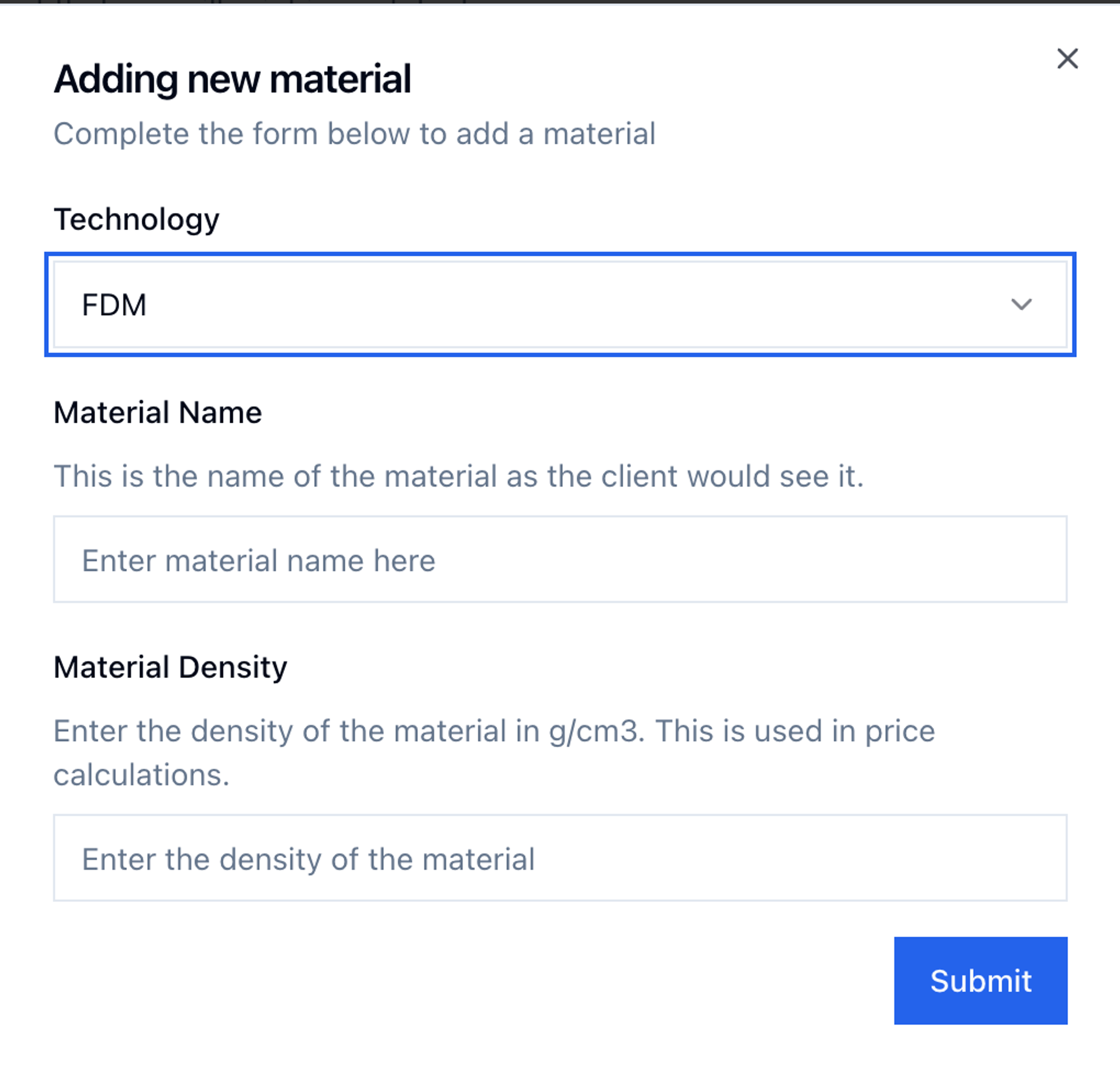
3. Choose the Printing Technology
Select the printing technology:
- FDM
- SLA
- SLS
4. Name the Material
Give your material a descriptive name like:
- PLA
- ABS
- Nylon 12
5. Enter the Material Density
- If you’re unsure of the exact density, simply enter
1for now.
6. Add Layer Height for Pricing
To determine pricing, you’ll need to add a layer height.
Click the plus icon under the Layer Height column:
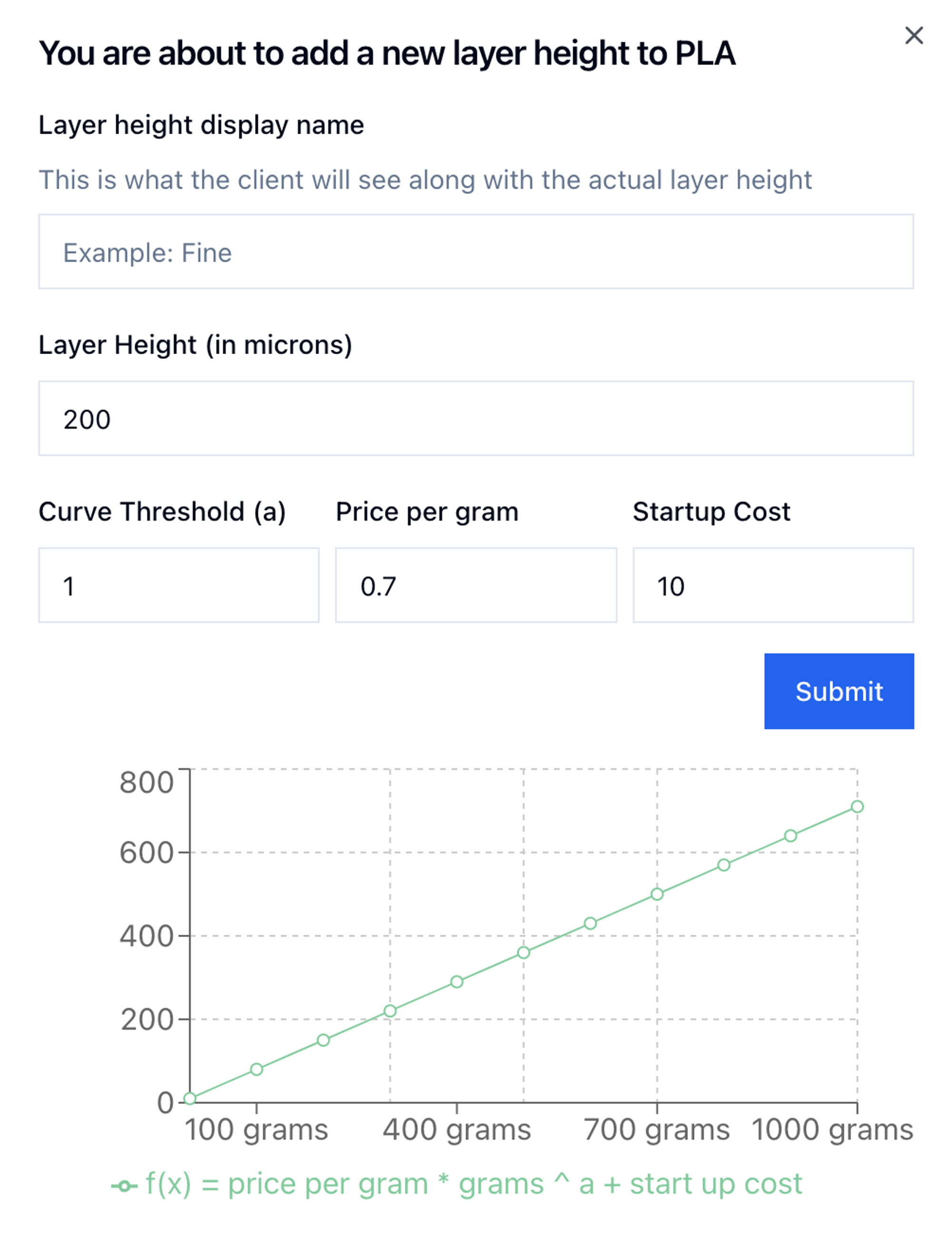
7. Enter Pricing Variables
We use three key pricing variables to calculate cost:
- Price per gram/mL (PPG)
- Discount factor (DF)
- Start-up cost (SC)
The cost is calculated using the formula:
Cost ($) = PPG * (grams/mL) ^ DF + SC
Example Values:
- DF = 0.7
- PPG = 2.5
- SC = 10
8. Customize Colors and Infill Options
Finally, don't forget to add color and infill percentage options to offer more customization for your clients.